IPython Tutorial
(Note: some of the screenshots here may be out-of-date. However, this should still prove useful as a quick intro, and for the general menu layout, etc.)
In this class, we will use IPython notebooks (more recently known as Jupyter notebooks) for the programming assignments. An IPython notebook lets you write and execute Python code in your web browser. IPython notebooks make it very easy to tinker with code and execute it in bits and pieces; for this reason IPython notebooks are widely used in scientific computing.
(Note: if your virtual environment installed correctly (as per the assignment handouts),
then you shouldn’t have to install from the install instructions on the website. Just
remember to run source .env/bin/activate in your assignment folder.)
Once you have it installed, start it with this command:
jupyter notebook
Once your notebook server is running, point your web browser at http://localhost:8888 to start using your notebooks. If everything worked correctly, you should see a screen like this, showing all available IPython notebooks in the current directory:
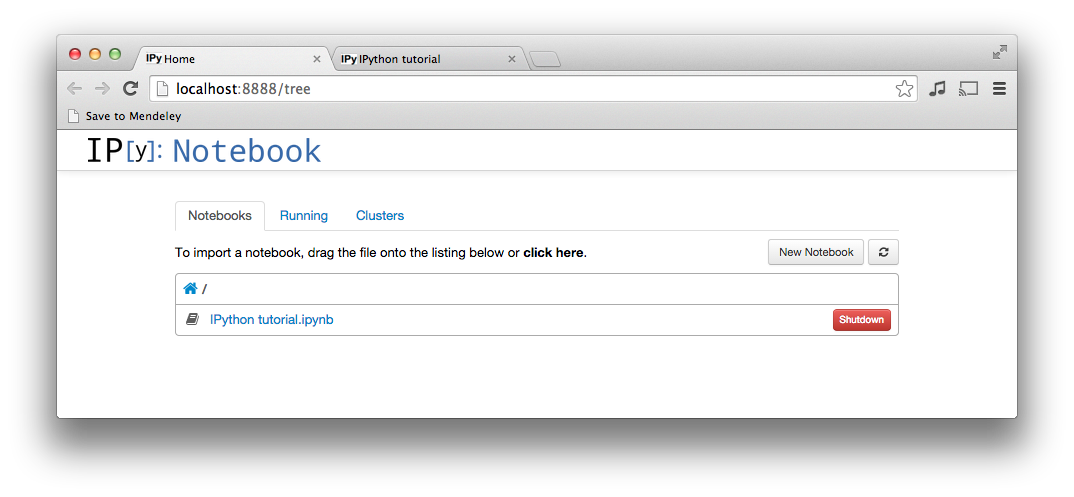
If you click through to a notebook file, you will see a screen like this:
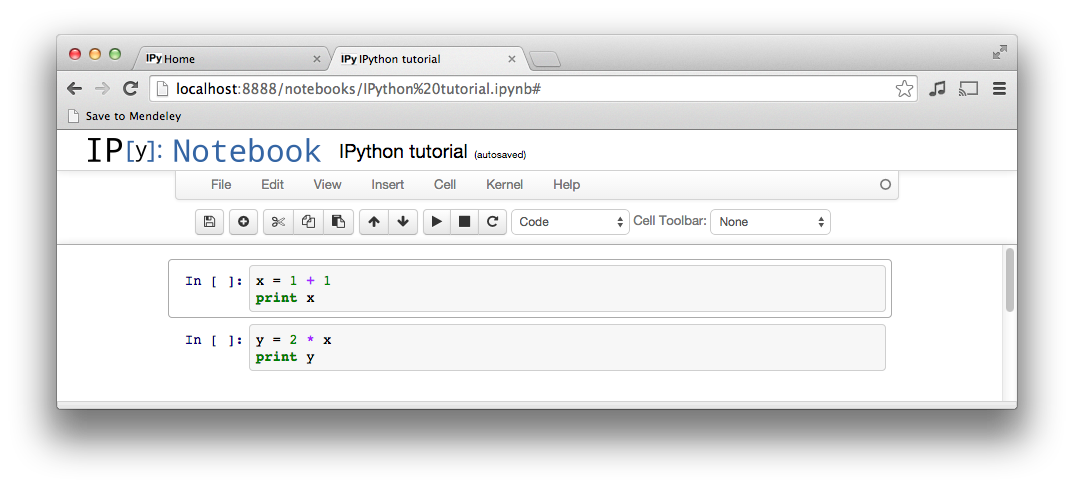
An IPython notebook is made up of a number of cells. Each cell can contain
Python code. You can execute a cell by clicking on it and pressing Shift-Enter.
When you do so, the code in the cell will run, and the output of the cell
will be displayed beneath the cell. For example, after running the first cell
the notebook looks like this:
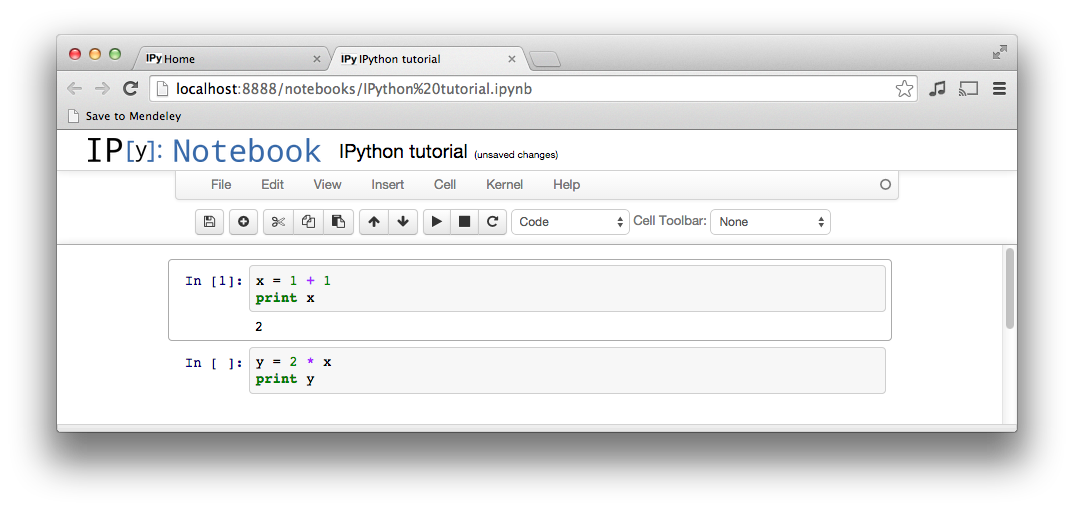
Global variables are shared between cells. Executing the second cell thus gives the following result:
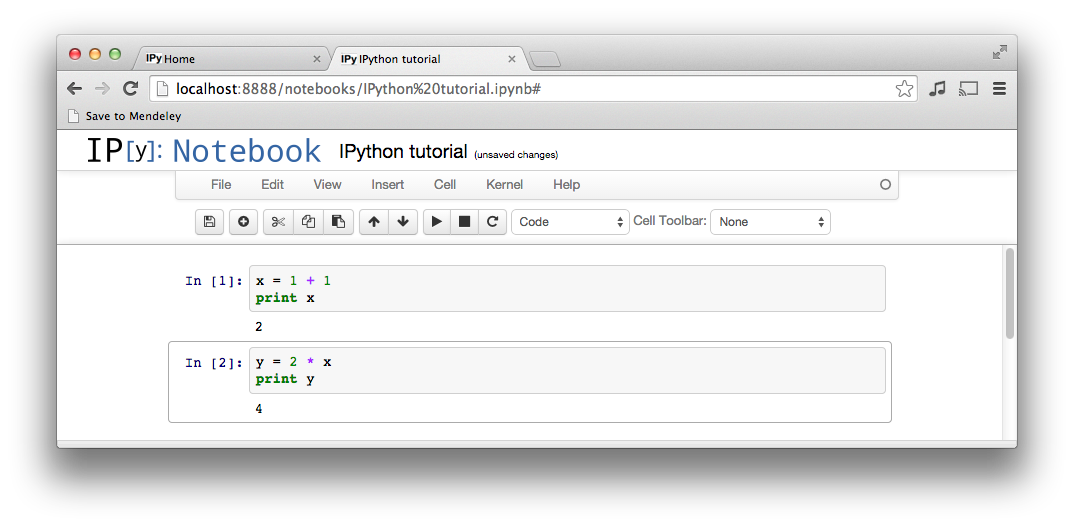
By convention, IPython notebooks are expected to be run from top to bottom. Failing to execute some cells or executing cells out of order can result in errors:
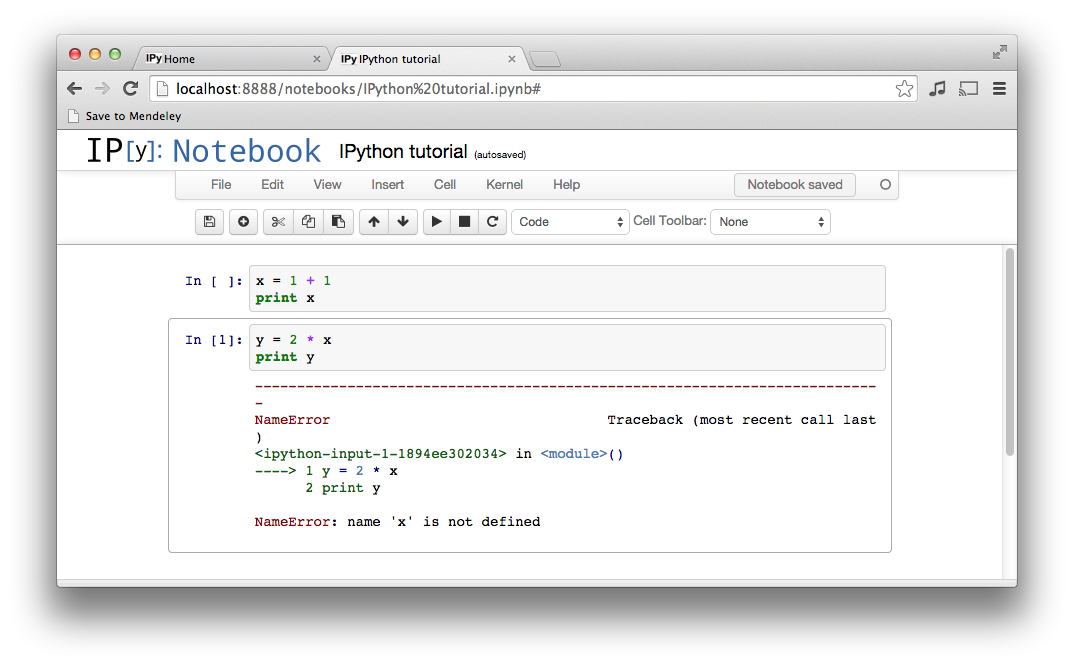
After you have modified an IPython notebook for one of the assignments by modifying or executing some of its cells, remember to save your changes!
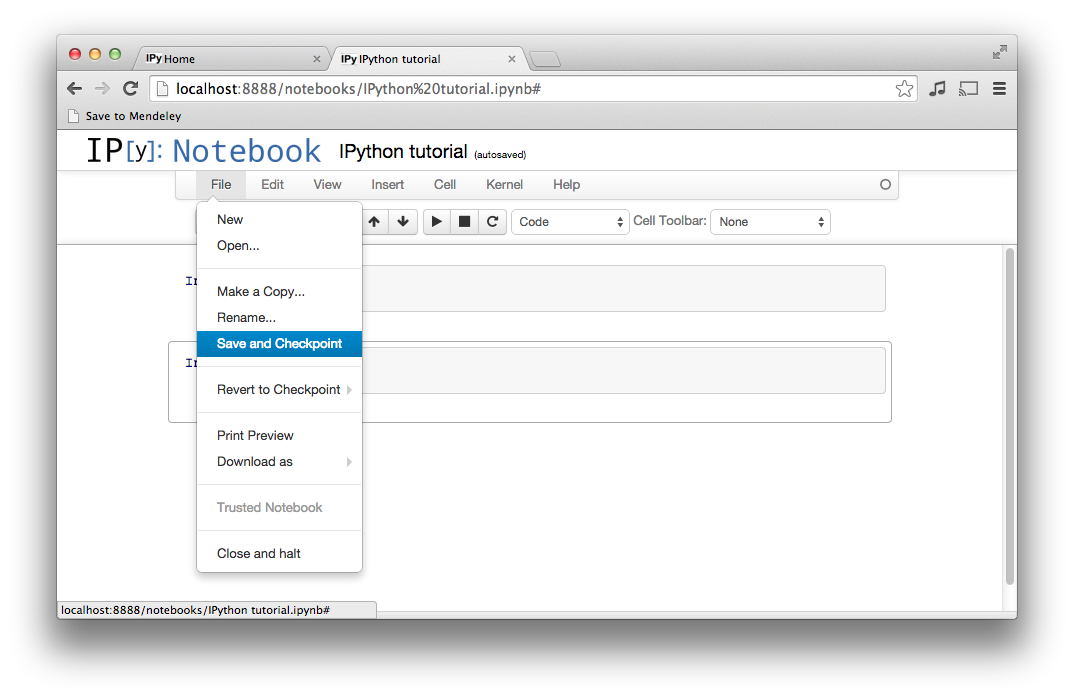
This has only been a brief introduction to IPython notebooks, but it should be enough to get you up and running on the assignments for this course.